EIMSiPhone
Setting up an iPhone with Auth on SMTP Submit and EIMS
Wed, 27 Aug 2008
To get an iPhone to play nicely with EIMS (Eudora Internet Mail Server), these are roughly the steps to take:
-
On the home screen, tap the Settings app
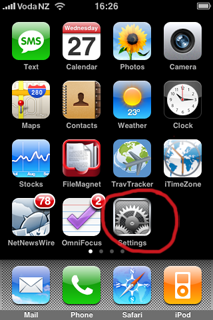
-
On the Settings screen, scroll down and tap Mail, Contacts, Calendars
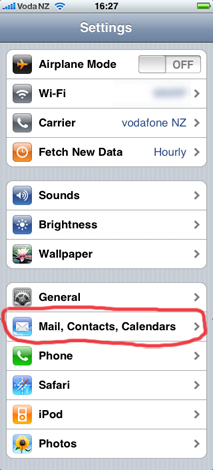
-
Tap the account that you want to configure
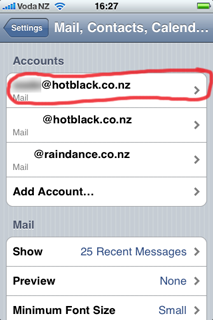
-
Scroll down and tap SMTP
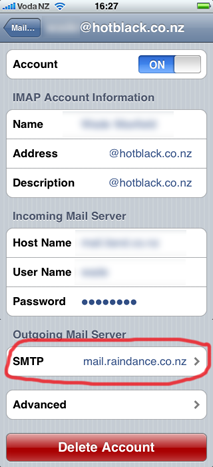
-
Tap the server you want to configure
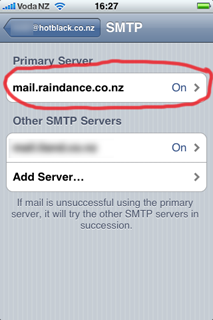
-
Set the options as appropriate for your mail server
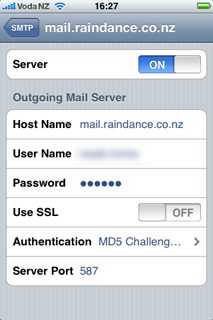
- When you're done, just tap the SMTP button at the top to save the settings.
For most EIMS setups the settings are likely to be:
- Host, User and Password as normal
- Use SSL: off
- Authentication: MD5 Challenge-Response
- Server Port: 587
